WEB DESIGN . GRAPHIC DESIGN . PRINT . PROMOTIONAL
Entourage 2008 Tutorial
Your email setting can be found by logging into your webmail here and then clicking on [Mail Client Configuration].
In the following examples replace the example information with the correct account information, i.e:
John Smith = <Your Name>
This email address is being protected from spambots. You need JavaScript enabled to view it. = <This email address is being protected from spambots. You need JavaScript enabled to view it.><This email address is being protected from spambots. You need JavaScript enabled to view it.>
netregistry.net = <yourdomainname.com.au>This email address is being protected from spambots. You need JavaScript enabled to view it.>
To setup an email account with Entourage 2008
- 1. Click Tool from the Entourage menu
- 2. Click Accounts
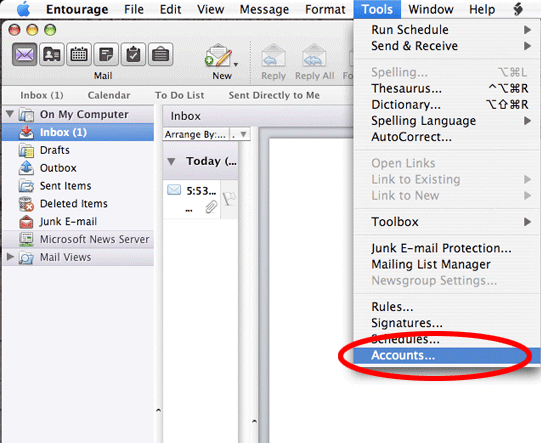
- 3. Click New

- 4. Select the Mail tab
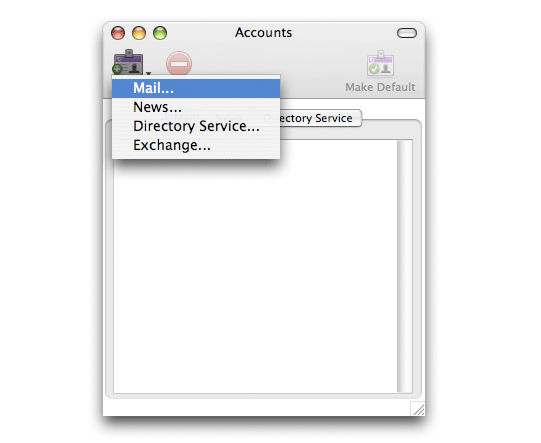
- 5. In the E-mail address field type your email address and click Configure Account Manually
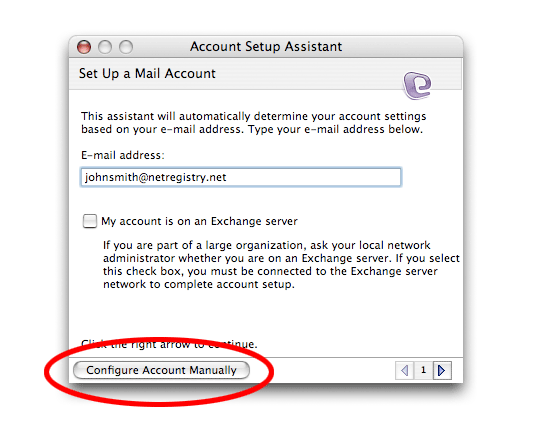
- 6. Select POP from the Account type dropdown list
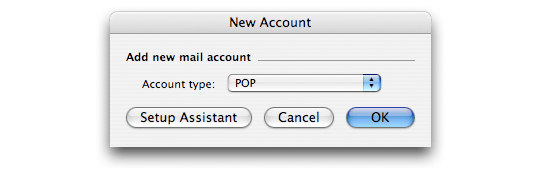
- 7. Complete the following details:
Account Name: The name you wish displayed when people receive your emails
Include this account in my 'Send and Receive All Schedule': Should be selected
Name: The name you wish displayed when people receive your emails
Email Address: The email address from which you are sending email. e.g. This email address is being protected from spambots. You need JavaScript enabled to view it.
Account ID: The full email address
Pop server / Incoming mail server: mail.yourdomain.com.au
Password: The password used for this email account
SMTP server / Outgoing mail server: mail.yourdomain.com.au
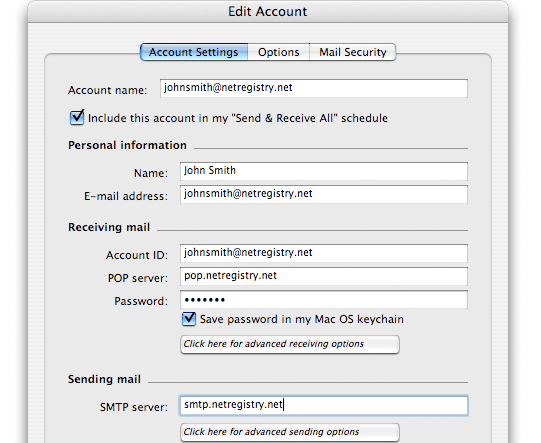
- 1. Click Click here for advanced sending options
- 2. Select the Override default SMTP port radio option then type 26 into the corresponding port field
- 3. Select the SMTP server requires authentication radio option
- 4. Select the Use same settings as receiving mail server

- 1. Save all settings
Congratulations you have now correctly setup your email account in Entourage 2008.



